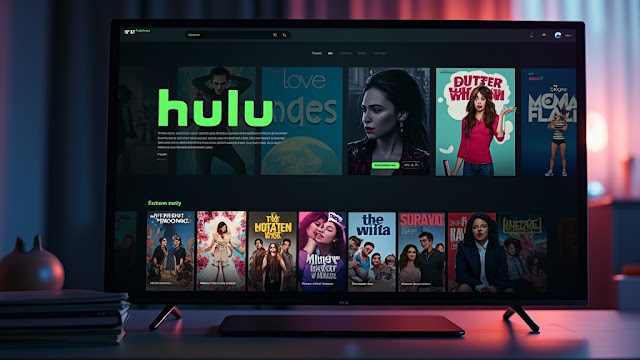How to Cancel Your Hulu Subscription: A Stress-Free Guide
Feeling ready to part ways with Hulu? You’re in good company. Whether you’re trimming your monthly budget, switching to another service, or just taking a digital detox, canceling your subscription should be the easy part.
But if you’ve ever found yourself clicking around in confusion, you know it isn’t always straightforward. The process changes depending on whether you signed up on Hulu’s website, through your phone, or on a device like Roku.
Don’t worry—we’ve got you covered. This guide will walk you through the exact steps to cancel on any device, explain what to expect after you cancel, and how to get help if you need it.
First, Why Cancel? Common Reasons
There’s no wrong reason to cancel. Understanding your why can just help you feel more confident in your decision.
- Switching Services: Maybe another platform has the specific shows or movies you’re craving right now. It’s easy to reactivate Hulu later if you change your mind.
- To Save Money: Streaming subscriptions add up. Canceling an unused service is a quick win for your wallet.
- You Subscribed Through a Third Party: If you signed up via iTunes, Roku, or your mobile app store, you have to cancel through that same platform. This is the most common source of confusion!
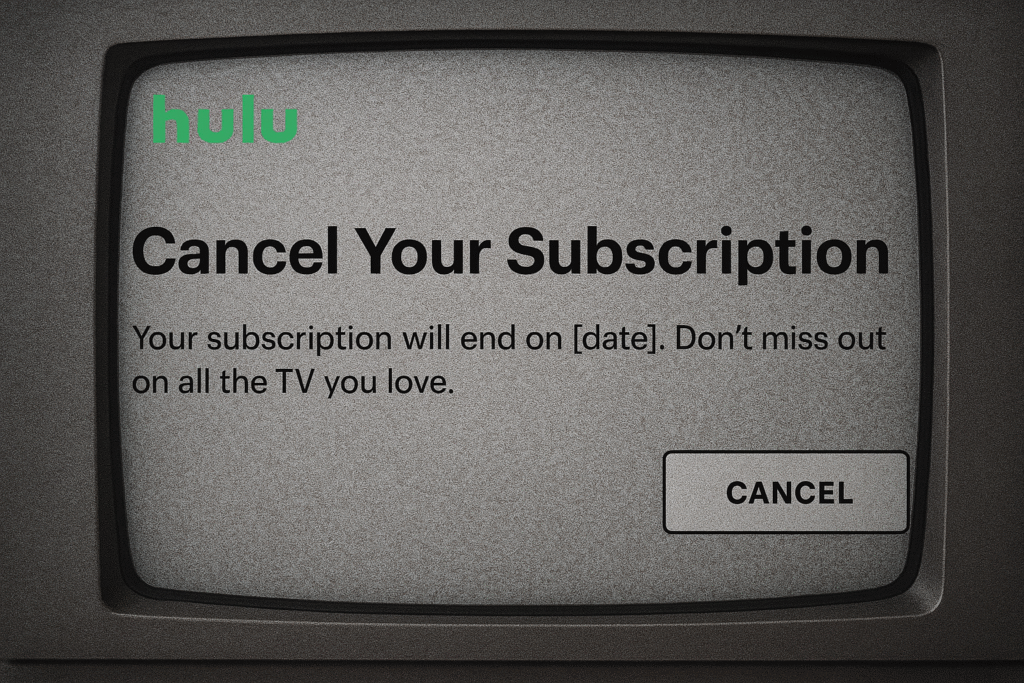
howtolitu.com
How to Cancel Your Hulu Subscription: A Step-by-Step Guide
Important First Step: Figure out how you signed up and how you pay. Your cancellation method depends entirely on this.
Option 1: If You Signed Up Directly with Hulu (Using a Web Browser)
This is the most direct method. If you pay Hulu directly with a credit/debit card or PayPal, follow these steps:
- Go to hulu.com on a computer or mobile browser and log in to your account.
- Click on your profile icon in the top-right corner and select Account.
- Scroll down to the section labeled Your Subscription.
- Click CANCEL.
- You’ll be asked to confirm your choice. Follow the prompts, and you’re all set!
Option 2: If You Signed Up on a Mobile Device (iPhone/iPad or Android)
If your subscription is billed through the Apple App Store or Google Play Store, you must cancel it there.
- For iPhone/iPad Users:
- Open your Settings app.
- Tap your name at the top, then select Subscriptions.
- Find and select Hulu from your list of active subscriptions.
- Tap Cancel Subscription.
- For Android Users:
- Open the Google Play Store app.
- Tap your profile icon and go to Payments & subscriptions > Subscriptions.
- Select Hulu from the list.
- Tap Cancel subscription.
Option 3: If You Signed Up on Roku
Your Roku device or account manages the billing.
- From your Roku home screen, navigate to the Hulu channel.
- Press the * button on your remote while highlighting Hulu.
- Select Manage subscription from the menu that appears.
- Choose Cancel subscription and confirm.
What Happens After You Cancel?
Canceling doesn’t mean instant shutdown. Here’s what you can expect:
- You Keep Access Until the End of Your Billing Cycle. Hulu isn’t one to waste what you’ve paid for. Your subscription will remain active until the date you were next scheduled to be billed. Enjoy your remaining time!
- Your Data Is Saved. If you decide to come back to Hulu later, your profile, watchlist, and preferences will be right where you left them.
- Reactivation is Easy. Simply log back into your account and choose a plan. Your payment method will still be on file, making it a seamless process.
Need Help? How to Contact Hulu Support
Stuck? Can’t find the cancel button? Hulu’s customer support can help.
The best way to get help is through Hulu’s Help Center on their website. You can:
- Initiate a Live Chat with a support agent.
- Email them for less urgent issues.
- Reach out via their social media channels (@hulu on Twitter).
Have your account email address ready to speed up the process.
The Bottom Line
Canceling your Hulu subscription is a simple, reversible action. By knowing how you signed up, you can navigate to the right cancelation method in just a few minutes.
Remember, you’ll retain full access until your billing period ends, giving you a final chance to binge that show you’ve been meaning to finish. You’re now equipped to take full control of your subscriptions—stream on your own terms